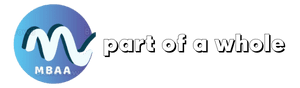Upgrading Your Laptop : When It’s Worth It
Upgrading Your Laptop : When It’s Worth It and What to Consider

Description
Upgrading a laptop is a common concern for many, and the decision to upgrade depends on a personal assessment of your current device’s condition and future needs.
Introduction
“Upgrading your laptop: When is it worth it?” is a question many often ponder. The decision to upgrade depends on several factors, including your device’s current performance and your personal needs. Here, we highlight some signs that might indicate it’s time to consider an upgrade.
Upgrading Your Laptop: When It’s Worth It
Upgrading your laptop is a significant decision that many people contemplate. There are several indicators to consider when deciding if an upgrade is warranted, including:
- Current Device Performance: If your laptop feels slow or unable to handle tasks comfortably, it might be time for an upgrade.
- New Technologies: If you need the latest technologies or features, such as new processors, stronger graphics cards, or high-resolution screens, upgrading could be necessary.
- Software and Application Compatibility: If the applications you use require higher system specifications than your current device offers, upgrading is essential for smooth and efficient performance.
- Expansion Capabilities: If your future needs include expanding memory or utilizing larger storage, it might be wise to consider a device that better supports these capabilities.
- Device Age: If you have an old laptop with recurring performance issues, upgrading might be a better option than frequent repairs.
- Changing Personal Needs: If your personal needs have shifted, such as moving from gaming to creative work or vice versa, updating your device to meet these new requirements might be appropriate.
For more information on this topic, click here
Components You Can Upgrade in a Laptop
After addressing the question “Upgrading your laptop: When is it worth it?” it is important to mention that there is another option besides changing the entire device: replacing or upgrading faulty or outdated components with better ones. Here are some components you can upgrade:
- Memory (RAM): Increasing the RAM capacity can enhance your laptop’s performance in multitasking and memory-intensive applications. Ensure the new RAM is compatible with your motherboard and system specifications.
- Hard Drive (HDD/SSD): Upgrading to a Solid-State Drive (SSD) can improve boot speed and responsiveness, as SSDs offer significantly faster data transfer rates than traditional hard drives.
- Graphics Card (GPU): In devices that support it, upgrading the GPU can enhance gaming performance and applications that rely heavily on graphics.
- Processor (CPU): Some devices, particularly desktops or certain laptops, allow CPU upgrades. Ensure the new processor is compatible with your motherboard and current CPU socket.
- Display: In some devices, you can upgrade to a higher resolution screen or better display technology, such as OLED or high-definition screens.
- Battery: If the battery is removable, replacing it with a new one can improve battery life and runtime.
- Ports: Some devices allow the upgrade or addition of new ports, like USB-C or Thunderbolt, which can enhance compatibility with other devices.
- Wireless Devices: Upgrading wireless network cards can improve connectivity and performance with wireless networks.
For more ways to extend your laptop’s lifespan, click here
Who is Responsible for the Laptop’s Speed?
If you’re wondering about upgrading your laptop because its speed has decreased, here’s a detailed look at the components responsible for the laptop’s speed:
- Processor (CPU): The CPU significantly impacts the laptop’s speed as it controls the device’s ability to process data and handle applications. High-performance processors provide better overall speed.
- Memory (RAM): RAM capacity affects the laptop’s ability to handle multiple applications and processes simultaneously. Increasing RAM can enhance response time and speed.
- Hard Drive (HDD/SSD): The type of storage drive influences speed. SSDs offer faster boot times and data read/write speeds compared to traditional HDDs, improving overall system speed.
- Graphics Card (GPU): For gaming or graphics-intensive applications, the GPU plays a crucial role in speed and smooth display performance.
- Software and Background Processes: Applications running in the background and continuous internet downloads can negatively impact system performance by increasing load.
- Ventilation and Cooling: Excessive heat can reduce laptop speed. Proper ventilation and clean fans help avoid overheating.
- Software and System Updates: Regular software and system updates can improve performance, fix bugs, and enhance security.
- Read also : Top 5 Best Gaming Laptops Under $1000 Powerhouse
Importance of Upgrading Your Laptop

The question “When is it worth upgrading your laptop?” highlights the importance of considering upgrades. Here are key reasons to upgrade your laptop:
- Improved System Performance: Upgrading the CPU, increasing RAM capacity, and updating to an SSD can enhance system speed and application response times, improving user experience.
- Handling Modern Applications: Upgrading ensures the laptop can efficiently run modern, resource-intensive applications, with faster processors and enhanced graphics ensuring smooth performance.
- Enhanced Security and Reliability: Upgrading internal components like SSDs can improve system responsiveness and reduce hardware failures, increasing the laptop’s reliability.
- Extended Device Lifespan: Upgrading can extend your laptop’s usable life, allowing it to keep up with technological advancements and saving costs compared to buying a new device.
- Improved Gaming Experience: For gaming enthusiasts, upgrading the GPU and increasing RAM can enhance the laptop’s ability to run modern games at high quality without lag.
- Support for New Technologies: Upgrading ensures compatibility with new technologies, such as VR, AI, and high-resolution displays.
For a detailed understanding of the importance of upgrading, click here
Steps to Upgrade Your Laptop
To effectively upgrade your laptop, follow these steps:
- Planning and Research: Identify the components you want to upgrade and ensure compatibility with your current laptop model. Research available options.
- Purchasing and Installation: Buy new components from reputable suppliers and follow the manufacturer’s guidelines for proper installation.
- Testing and Configuration: After installation, test the laptop to ensure the new components are functioning correctly. Adjust system and software settings as needed.
Disadvantages of Not Upgrading Your Laptop

Failing to upgrade your laptop can result in several drawbacks:
- Poor Performance: Without upgrades, the laptop’s performance may deteriorate, especially with the evolving demands of modern software.
- Software Compatibility Issues: New software may require higher specifications than your current laptop offers, leading to compatibility issues.
- Security Vulnerabilities: Older devices may be more susceptible to security threats as they lack modern protection measures.
- Lack of Support and Updates: Over time, manufacturers may discontinue support and updates for older models, leading to potential problems and vulnerabilities.
- Slower Response Times: Older laptops may struggle with running new applications, affecting user experience.
- Limited Expansion Capabilities: Older models may not support memory or storage expansion, restricting their utility.
- High Maintenance Costs: Frequent repairs of older devices can become costly, making a new purchase more economical in the long run.
FAQs
How do I know if my laptop accepts an SSD?
- To determine if your laptop can accept an SSD, check the technical specifications in the user manual or open the bottom cover of the laptop to see if there are any slots or connectors for an SSD. If in doubt, consult a specialist or contact customer support for additional information.
How do I know if my hard drive is SSD or HDD?
- You can identify the type of hard drive (SSD or HDD) in your device by checking the user manual, using system diagnostic software like CrystalDiskInfo, or visually inspecting the device to recognize its components.
- Discover the : Acer Nitro 5 Gaming Laptop : Uncompromising Performance
Upgrading Your Laptop
Conclusion
After explaining the answer to the question “When is it worth upgrading your laptop?“, it’s important to note that upgrading laptop components can be more challenging compared to desktop computers due to technical constraints and unique requirements for each model.
Before making any upgrades, it’s advisable to ensure the compatibility of the parts to be upgraded with the laptop and assess whether they are easily accessible.