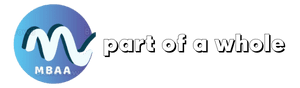Laptop Security : Best Practices For Protecting
Laptop Security : Best Practices for Protecting Your Data On the Go

Description
Laptop Security: Best Practices for Protecting Your Data On the Go : Securing your laptop and protecting your data involves following certain steps. In this digital age, laptops have become an integral part of our daily lives. Given the vast amount of information stored on them, it is essential to find an effective way to secure them.
Introduction
Securing your laptop and protecting your data requires awareness of some best practices. With the increasing frequency of cyberattacks, it is crucial to use various methods and take necessary measures to protect your data from potential risks, thereby maintaining your privacy and the integrity of your information.
Securing Your Laptop and Protecting Your Data

With the increasing reliance on technology, the risks we face daily also increase. Therefore, the importance of securing your laptop using certain steps and precautionary measures becomes evident. These steps include:
1. Determine the Importance of the Data on Your Laptop
To follow the appropriate method for securing your laptop, you must first determine the importance of the data stored on it. Regularly scan your computer to ensure there are no malicious programs.
2. Backup Your Data

Regular backups are essential and should be set to run automatically. You can use rsync to mirror files to a remote server, which is a reliable method. Additionally, you can mirror files to another laptop on your local network by mapping a network drive.
Ensure all documents are stored in a single folder designated for backups. Scheduled tasks can then run commands from an rsync batch file to mirror this folder daily and copy it once a week.
This process includes deleting files from the server that have been previously deleted from the laptop and allows for the recovery of old files that were backed up earlier. Note that this folder may be several gigabytes in size, so the backup process may take some time.
3. Batch Files (Laptop Security)
Batch files are used to run scheduled tasks. Instead of deleting, you can click delete and change the folder to create a backup.
4. Password Management

Using Password Manager XP, you can store numbers, passwords, and names securely. The database is encrypted and locks automatically after a certain period.
Avoid saving passwords in a plain text file, especially if you manage others’ data. Encryption is a better practice.
5. Additional Best Practices
Avoid creating a complete backup of your hard drive as it can waste time trying to reinstall everything.
- Related article : Top 5 Best Gaming Laptops Under $1000 Powerhouse
Risks of Not Securing Your Laptop and Protecting Your Data
With the heavy reliance on laptops for many daily tasks, neglecting to secure them can lead to a wide range of threats and risks that can seriously affect your professional and personal life. Some of the most significant risks include:
- Weak Passwords : Weak passwords make it easy for hackers to access your laptop and steal your data. Therefore, it is essential to ensure that your password is as strong as possible.
- Unsecure Software : Installing unsecure software can expose your laptop to various threats. This is one of the most important risks to consider.
- Unsecured Wi-Fi Networks : Public Wi-Fi networks can be easily hacked by attackers, allowing them to access your laptop and data effortlessly.
- Malware : Malicious software like ransomware and spyware can steal your data or encrypt your files, causing significant harm.
- Theft : If your laptop is stolen, the thief can access your data, especially if it is not properly secured.
How Modern Password Management Programs Help Secure Your Laptop
Password management programs play a crucial role in securing your laptop and protecting your data. They serve as one of the primary defenses for safeguarding your information. Here’s how these programs can assist you:
Laptop Security : Backup
Password management programs offer backup options, ensuring all your information and data are fully secured even if your laptop is stolen.
Laptop Security : Compatibility
These programs are designed to facilitate access to your data from any location and device.
Laptop Security : Customization
The program allows you to customize your password, incorporating symbols and numbers to make it highly secure.
Laptop Security : Convenience
With password management programs, you only need to remember the master password or PIN, enabling you to access all your accounts with a single click.
Laptop Security : Enhanced Security
One of the key considerations for securing your laptop and protecting your data is security. Password management programs provide this by generating unique and strong passwords that are difficult to hack.
- Read more about : Acer Nitro 5 Gaming Laptop : Uncompromising Performance
Best Practices for Data Security

Data security has gained increasing attention over time. Securing your laptop and protecting your data enhance security by adopting the best practices, which include:
- Understanding Databases : Modern databases allow dynamic data display to meet user needs. It is essential to be thoroughly familiar with them, as they include single-layer, two-tier, and three-tier models.
- Classifying Sensitive Data : To protect your data effectively, classify it using data discovery techniques. This involves scanning data repositories, generating reports on findings, and classifying data accordingly as public, private, confidential, or restricted.
- Creating Data Usage Policies : Establishing data usage policies is essential, as classification policies alone are not sufficient. These policies define the types and conditions for accessing data based on the prior classification, ensuring proper data usage and better protection.
- Implementing Access Controls : Securing your laptop and protecting your data involve applying controls to assets to restrict data access. This includes authentication requests and tracking access rights using the principle of least privilege, utilizing administrative, technical, and physical controls.
- Ensuring Security : In case of theft, attackers can access your data if you do not use encryption. Security policies should focus on the data itself rather than the device storing it.
- Network Segmentation : This process involves dividing the network into functional areas and setting different classification rules and security levels, reducing damage from security incidents in specific areas.
- Video Surveillance : Using video cameras equipped with motion sensors and night vision, you can monitor all facilities in your organization, preventing unauthorized access to file servers and backups.
- Locking and Recycling : Check doors, windows, and drawers before leaving the area, and lock all data backups, especially sensitive ones, with strong passwords you do not share with anyone.
- Using Encryption : Encryption is one of the best practices that provide high security during data transmission or storage, whether across networks or mobile devices.
- Hardening Systems : Depending on the type of data you want to protect, you can strengthen systems that safeguard your sensitive data, including all external systems that can access your internal network remotely.
Expert Tips for Securing and Protecting Your Data on Your Laptop
By following a set of expert-recommended tips, you can reduce the risks associated with cyber threats, thus successfully securing your laptop and protecting your data. These tips are as follows:
Regularly Update Your Software
Updates often include security patches that address known vulnerabilities. Make sure you do not miss any new updates.
Use Antivirus Software
Installing antivirus software is one of the most important tips for securing your laptop and protecting your data against cyber threats.
Use a Secure Backpack
For added security while traveling, use a secure backpack with additional locks.
Be Aware of Your Surroundings
When using your laptop in public places, be aware of those around you and avoid leaving it unattended.
Maintain Privacy in Public Places
To ensure the security and protection of your laptop, maintain your privacy, especially in public areas, and avoid exposing your device to untrusted Wi-Fi networks.
Laptop Security : Best Practices For Protecting
FAQs
What tips can you follow to protect your computer from viruses?
- To secure your laptop and protect your data, use a firewall, keep all software updated, use antivirus programs, avoid opening suspicious attachments, and steer clear of pirated content.
What is the best program to combat hacking?
- There are several programs that can secure your laptop and protect your data, including :
- Malwarebytes: Known for its long-standing expertise in dealing with all types of malware.
- Avast Antivirus: Highly efficient in combating malware.
- Kaspersky Antivirus: User-friendly with additional features for reliable and precise protection.
- Trend Micro Antivirus+ Security: Offers competitive pricing and strong protection.
Which country has the worst hackers?
- To secure your laptop and protect your data, be aware of some of the countries known for hacking and cyber warfare attacks, which include: Russia, China, Eastern European countries, Romania, Brazil, Nigeria, Vietnam, Indonesia, South Korea, and the United States.
- Now U can read about : Upgrading Your Laptop : When It’s Worth It
- read about : laptopmag.com
Laptop Security : Best Practices For Protecting
Conclusion
In conclusion, securing your laptop and protecting your data is of utmost importance, especially in our digital age where the risk of hacking and cyberattacks is higher. Awareness and vigilance are key to achieving the necessary security.